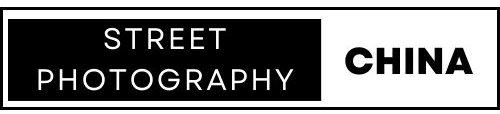SD Cards Explained
Introduction:
SD cards have been around for 25 years and are the most common type of memory card used in digital cameras. They all look very similar in appearance, but there are in fact many different types aimed at different types of users with very different capabilities. The vast amount of information on the labels can be very confusing and many users end up buying cards that are more expensive than they need to be or that offer features that their equipment is not capable of taking advantage of. The good news is - I’ve spent hours doing all the research so you don’t have to and today, I will explain to you exactly what all the symbols mean so you will know exactly which card YOU need for your specific purpose (or if the card you’re using now is the wrong one for your needs!).
Background:
SD (secure digital) cards were introduced in August 1999, developed jointly by Panasonic, Toshiba and SanDisk. Back then, cameras produced much smaller file sizes (eg 1MB per photo vs well over 45MB per image in 2024), so the capacity of the cards were quite small at around 32MB, which would not even hold ONE photo for some of today’s high resolution cameras. But as technology developed, so did the cards, not just in terms of capacity but also read and write speeds. As a result, the standards for categorizing these specifications have also evolved and the reason we have so much information on SD cards these days is because manufacturers often include older as well as newer standards, just in case some people have older devices and want to buy an SD card for them.
Capacity:
So, the first decision that needs to be made when buying an SD card is the capacity or how much information the cards can store.
The earliest cards were simply called SD cards or SDSC (SD Standard Capacity) and could store up to 2GB of data. The next generation of cards were SDHC cards, introduced in 2006, which were limited to 32GB of data as well as a maximum file size of 4GB. This means if you shoot video on one of these cards, if the video file is more than 4GB, it will be split into 2 or more files automatically. This isn’t a huge issue as the files can easily be fused back together at the editing stage. And if you are taking still photos then this is not an issue since photos generally will not exceed 4GB per image, or at least, not at the moment!
Next came SDXC cards (introduced in 2009) which could store up to 2TB of data with no file size limitation (as long as it didn’t exceed the total capacity of the card). There are now SDUC cards (2018) that can have a capacity of up to a staggering 128TB, but these are still quite rare and very expensive and it isn’t likely that many of us would need this much space at the moment.
Speed:
There are two types of speed for SD cards, read and write. For most people, the write speed is the most important because that impacts the performance of the camera in the field, whereas read speeds only impact the speed of your laptop reading the data from the card when downloading images or video clips from the card to your computer. So let’s take a look at the write speeds and how they are expressed on the SD card labels.
Speed Class
This is one of the older categorizations represented by a number (2, 4, 6 or 10) inside what looks like a letter “C” where C2 means 2MB per second, C4 4MB per second and up to C10 which indicates a minimum write speed of 10MB per second.
UHS Speed Class
This classification was for the SDXC cards which have a larger storage capacity than the older SDHC cards, from over 32GB up to 2TB. There are only two variants here, namely U1 (10MB per second) and U3 (30MB per second). You will notice that U1 basically equals the C10 from the older classification convention.
Video Speed Class
Most current SD cards also have a video speed classification indicated by what looks like a V followed by either 6, 10, 30, 60 or 90. V6 indicates a minimum sequential write speed of 6MB per second at the low end and at the high end, a card with V90 is capable of a minimum sustained write speed of 90MB per second. It’s worth pointing out that unless you’re recording video footage at 8K, 90MB per second would be more than most people would need and in fact, V30 would be adequate in most cases even for 4K video.
All the above refer to WRITE speeds. Read speeds tend to be printed on the SD card in the form of MB per second, for example, 180MB / sec and is the MAXIMUM speed at which data can be read from the card. Some cards print both the read and write speed on the label, but many only print the read speed because the read speed tends to be faster and therefore makes the card seem more capable.
Bus Speeds
SD cards are available with several different bus interfaces, which is a hardware distinction. Cards marked UHSI or simply with a Roman numeral I have a single row of electronic pins which is used to transfer data to and from devices. UHSII cards are marked by a Roman numeral II and can be easily identified by the two rows of pins on the back of the card which allows data to be transferred much faster compared to UHSI cards. An important point to note here is that if your device isn’t UHSII compatible, the device will not be able to read the second row of connectors and therefore, you will not be able to benefit from the higher transfer speeds. It is therefore not recommended to spend the extra money to buy a UHSII card in unless your device is compatible.
There are also UHSIII cards which also have two rows of pins, like UHSII cards, but these are not widely sold at the moment and we don’t need to go into detail about them. It also looks like UHSIII will be overtaken by SD Express, an even faster technology, although adoption of this standard has been quite slow and SD Express cards are not widely used.
X Speeds
Some cards indicate on the label something like 1667X. This is a reference to the original CD-ROM transfer speed of 0.15 MB per second which was known as 1x speed. So, on this SD card, it states 1667x which means a data transfer speed of 1667 x 0.15MB which is 250MB per second. However, this way of indicating transfer speeds is somewhat outdated given the abundance of new classifications and is really just a marketing gimmick to make modern day SD cards appear to be very fast.
MBps vs Mbps:
As if there wasn’t enough confusion surrounding SD cards, camera manufacturers tend to report their data transfer speeds in megabits per second (Mbps or Mb / sec), while SD card manufacturers use megabytes per second (MBps or MB / sec). This has definitely caused a lot of confusion among camera users who mistakenly thought they need a much faster card than they actually do. A good example would be my own camera which I use to shoot my YouTube videos, the Sony ZV-1. The camera writes data at a speed of 100 megabits per second, so does that mean I need a card that has a write speed of 100 megabytes per second? No. 100 megabits per second is actually only 12.5 megabytes per second (100 divided by 8), so what this means is that any card that has a minimum sustained write speed of 30 megabytes per second (eg V30) would work fine with my camera, but a V10 card would struggle to keep up. On the other hand, a V60 or V90 card would not be better for me as it would require a camera that writes data at a speed that is faster than my camera is capable of. This is a very important point that I can’t stress enough. So remember, to get the megabytes per second you have to divide the megabits per second by 8.
Which Card Should You Choose?
There are only really two main decisions you need to make. Firstly, the capacity of the card you need which will depend on your usage and what you’re shooting. In my still cameras, my file sizes can be as high as 88MB per image for me Leica Q2, which is on the high side. It means I would get around 1450 pictures on one 128GB card, which is way more than I would normally shoot in a day, and for me, I rarely need to store more than one day’s images on a card, because I tend to copy to my laptop at the end of each day. So, 128GB or even 64GB would be fine for my photography needs.
For video, I only really shoot YouTube videos like this one, mostly at home. Each video before editing can be around say, 20-30 minutes and I mostly shoot at just 1080p or at most, 4K which gives me 2.5 hours on a 128GB card, again, more than enough for me. Of course, your needs and usage patterns may be very different - you may shoot a lot of footage out on location for hours at a time, so you may be better off with 256GB or several 128GB cards.
The second decision you need to make is regarding the write speed. For photography, in most cases, a C10 / U1 / V10 card could be more than enough, especially if you mainly shoot single shots at a time. If you did a lot of sports photography with burst mode (taking 30-40 shots per second) then you might need a slightly faster card, perhaps U2 / V30. If you’re shotting video then it is likely you may need a faster card. If you’re shooting 8K then a V90 would be advisable. A V60 or V30 might be all you need for 4K shooting, and if you only shoot in HD / 1080p, then a V30 should cover you. It’s hard to be very specific because there are different frame rates and other settings that could impact your requirements, but the suggestions I have mentioned are a good rule of thumb. (And remember to check your camera’s data transfer speed as I explained above, which will be quoted in megabits rather than megabytes and will need to be converted).
Conclusion / Wrap Up:
So there you have it. You now understand the different types of SD cards available and can go out and buy the one that meets YOUR needs, without paying for extra performance that you either don’t need or cannot take advantage of with your current devices’ capabilities. You can of course choose a higher specification card in order to have built-in future proofing, but I personally do not recommend this because as we have seen, prices tend to fall over time, so you could just be paying more now for something that would be cheaper later when you actually need it.
I hope you found this helpful, but please do let me know in the comments if you have any questions.